 Radicals 1.8
Radicals 1.8
 Radicals 1.8
Radicals 1.8Since it uses the same japanese display routines and data from PalmDict, the dictionary program must be installed for correct display of latin character on japanese devices. By this way, also Radicals will support any PalmOS device with a OS>=3.0, including high resolution display and chinese fonts. On high resolution screens more radicals will be seen, depending on the size of the screen, making selection faster. By the way, do not use too large font with radicals or the results will exceed the size of the result box.
The radicals are ordered in several lines, eachs line contains only radicals with the stroke count indicates at the left border. The number of radicals seen depends on the screen resolution. If the number of radicals with the same stroke count exceeds the number of radicals that can be displayed in a single line, an arrow at the right border appears. This line of radicals can be scrolled to access the other radicals. Scrolling can be done either by tapping on the arrow at the right side or by dragging the pen horizontally on the line. To access radicals with a higher stroke count use the vertikal scrollbar. A radical is simply selected by tapping on it.
 In the upper left corner, there is the box for the total stroke count. zero equals any. If no stroke count is specified the results are sorted by strokes, i.e. the lowest count first. Change the stroke count by the up- and down arrows.
In the upper left corner, there is the box for the total stroke count. zero equals any. If no stroke count is specified the results are sorted by strokes, i.e. the lowest count first. Change the stroke count by the up- and down arrows.
 All matching kanjis, i.e. those which contain all selected radicals and have the right stroke count, are displayed in the box in the upper right corner. If more then 7 are found, also a scroll bar appears. (The total number number of matching kanjis is also displayed in the very upper right corner.) A kanji can be selected from this result box by simply tapping on it. A form will appear with further informations on the kanji, like the Sjis code, Unicode (on some machines), the containing radicals (currently selected ones inverted) and the total number of strokes. Alternatively, a kanji can be entered directly via the kanji lookup menu entry. This is useful, if you only know the reading or using the new kanji handwriting feature of a current japanese device.
All matching kanjis, i.e. those which contain all selected radicals and have the right stroke count, are displayed in the box in the upper right corner. If more then 7 are found, also a scroll bar appears. (The total number number of matching kanjis is also displayed in the very upper right corner.) A kanji can be selected from this result box by simply tapping on it. A form will appear with further informations on the kanji, like the Sjis code, Unicode (on some machines), the containing radicals (currently selected ones inverted) and the total number of strokes. Alternatively, a kanji can be entered directly via the kanji lookup menu entry. This is useful, if you only know the reading or using the new kanji handwriting feature of a current japanese device.
If a Kanjidic database is installed, also informations like reading and meaning may be available in the result form (if the kanji is found in the database). In the moment databases exist in english, german and spain, each in a full version and a version with just the most frequent ones. The result form also allows to copy the Sjis-code into the clipboard. Susequently copying append japanese character(s) to the clipboard. This way complete words can be composed and then looked up in a dictionary like PalmDict. This was actually the main reason why this program was written.

All Kanjis are composed of these graphems. There are several different variations of what actually is a graphem and what is just a combination of other forms. Radicals uses my own system, which is optimized for small screen with as less graphems as possible but still close to the traditional bushu system.
The look-up procedure is most easily explained by a practical example. Let's look up the following kanji 僖.  A quick glace would reveal three more or less obvious elements 口, 士,and ィ. (If you are more familiar with japanese graphems, you may also recognize 豆.) The stroke count for these graphems according to kanji drawing rule is 3 for 口 and 士 and 2 for ィ. I.e. these graphems will be located in the third respective second row, as indicated by the small number on the left side.
A quick glace would reveal three more or less obvious elements 口, 士,and ィ. (If you are more familiar with japanese graphems, you may also recognize 豆.) The stroke count for these graphems according to kanji drawing rule is 3 for 口 and 士 and 2 for ィ. I.e. these graphems will be located in the third respective second row, as indicated by the small number on the left side.


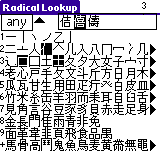
Sometimes a graphem is not visible. Then you need to scroll to the left, either by clicking on the thick triangle at the right or just drag the graphems to the left or right. If no triangle is visible, all respective graphems are shown. (In the screenshot for the eighth and ninth row.)

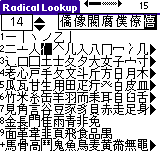 If you have a very obscure kanji, you can also search all kanjis with a certain stroke count. The stroke count is selected by the two arrows in the upper left corner.
If you have a very obscure kanji, you can also search all kanjis with a certain stroke count. The stroke count is selected by the two arrows in the upper left corner.
In our case the stroke count is 14, which gives 428 matches. Thus we need to refine, and we additionally select ィ. Now we have 15 matches and again easily spot our kanji. However, for this method you must know the rules how to write kanjis, otherwise the right stroke count is not easy to calculate.

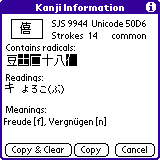
Further information (which might be not too useful but comes free anyway) is the Shift-JIS code and on some devices also the Unicode of this character. All charcter in the upper JIS pages are considered uncommon, as also JWP does.
Depending on the installed kanji-database there might be a reading and meaning entry. For this kanji, there is an entry in the english and german database. If you installed two databases, like first the english and then the spanish, then there would be always a reading and a meaning. In such a case first the last installed database is searched, then the next an so on. Since the german and the english database contains all the kanjis, you only need to install one of these. However, sometimes there is still no meaning; well probably this kanji is just used for names. However, feel free to supply one.
Now, there are three choices to return to the main screen:
The kanjidic files have the following licence, essentially stating that these file are free to use in non-commercial and educational application, if the copyright by the Edict group at the Monash univercity is mentioned. I assume that the radkfile from which I took the kanji graphem information has the same licence. However, I did proof read this file and added/remove several graphems and added a decomposition of the 360 kanji in the extended CP932 codepage.
In detail the following kanji databases are available:
Recommended downloads are:
Depending on screen resolution, the following fonts are recommended:
Of course you could install larger fonts. The font generation programm supports the following sizes: 8, 10, 12, 16, 20, 24, 32, 40, and 48. But beware, a 48 pixel font will consume about 1.9 MB! Furthermore, on a standard Palm only two lines will fit on the screen. The fonts must be installed in main memory. If you have MS Windows and japanese TrueType fonts or found a unix bdf which is not included, then you can generate your own fonts using font2pdb. Just play a little which the parameters.