 PalmDict 1.8
PalmDict 1.8
 PalmDict 1.8
PalmDict 1.8 This project is the result of a private 4 year project on a japanese/english dictionary on the PalmOS-plattform. Over the years support for German/French/Russian dictionary was also added, together with a tool to select japanese characters via their radicals Radicals. The purpose of PalmDict is to looks up a japanese word in kanji or hiragana or a foreign word in the selected dictionary. There are two other programs for the PalmOS plattform with a similar function: Dokusha, which is mainly focussed on learning and PADict, which is very similar to PalmDict. However, there are differences.
This project is the result of a private 4 year project on a japanese/english dictionary on the PalmOS-plattform. Over the years support for German/French/Russian dictionary was also added, together with a tool to select japanese characters via their radicals Radicals. The purpose of PalmDict is to looks up a japanese word in kanji or hiragana or a foreign word in the selected dictionary. There are two other programs for the PalmOS plattform with a similar function: Dokusha, which is mainly focussed on learning and PADict, which is very similar to PalmDict. However, there are differences.
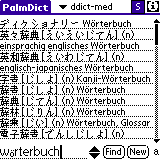 PalmDict is lightening fast, finds matching phrases within the whole entry, displays multiple entries on the same screen, uses very little memory (works reasonably even with a little over 1MB), supports large multiple dictionaries (in german/english/french/russian), supports the system search feature and high resolution screens and finally has a much easier user interface (in my opinion, of course). Things which I missed with one or the other programs. Moreover, dictionaries can be also installed and searched directly on extension cards (a little slower of course but saving main memory). Version 1.7 and higher will work on any device with PalmOS>3.0, using either built in japanese fonts, Unicode, or own high resolution fonts with customs display routines. The custom display routines are still in beta stage, and may look strange when exotic color schemes are used.
PalmDict is lightening fast, finds matching phrases within the whole entry, displays multiple entries on the same screen, uses very little memory (works reasonably even with a little over 1MB), supports large multiple dictionaries (in german/english/french/russian), supports the system search feature and high resolution screens and finally has a much easier user interface (in my opinion, of course). Things which I missed with one or the other programs. Moreover, dictionaries can be also installed and searched directly on extension cards (a little slower of course but saving main memory). Version 1.7 and higher will work on any device with PalmOS>3.0, using either built in japanese fonts, Unicode, or own high resolution fonts with customs display routines. The custom display routines are still in beta stage, and may look strange when exotic color schemes are used.
But some thing will never come: PalmDict is a bare dictionary, not a kanji trainer. Thus, it will never display things light stroke order or support flash cards. Some of the basic kanji functionality can be found on Radicals, especially more information about kanjis. But for more advanced learning tools, I suggest you to check the other programs mentioned above. Due to the limited resources of the PalmOS plattform (small screen, little memory footprint) there are some other compromises. PalmDict can find only 512 entries at maximum, but cannot display that much. (But do you really want to see that much matches on a small screen?) Thus, from time to time not all results can displayed on the screen. However, the words with the kanji/kana/ASCII phrase at the beginning are displayed topmost, as best matches, followed by the ones with the phrase in ending position. Using this algorithm the searched word is often close to the top of the list, usually even closer than in JwpCE. However, too many matches is only an issue, if you are using the large dictionary and/or searching for two ASCII letters or a single kana (which usually does not make much sense). Also searches for "the", "at" or similar words are not possible. You can run searches with spaces in them to find several words in a phrase, like "kicking into gear" or similar things "reaching the top", including the "the" part. But again, do not worry about. Just enter your word and search it.
Very important for me was a nice Palm-philosophy compatible simple user interface. Since the program can find out easily if kanji, kana, cyrillic or ASCII has been entered, different input modes are not neccessary and might confuse the user. Of course, for western Palms there are methods for entering hiragana, katakana, cyrillic, and latin too for japanese machines. Also the standard edit menu copy and paste commands work as expected even with the customs display routines. Then the system search feature is supported. The latter is very useful to look up a word when working in a different program. Again, just enter a word and search, fast and easy.
German, english, french and russian dictionaries are available. However, with the tools provided, any dictionary from the Monash-FTP site, and any file in DICT-format can be compressed into a PDB dictionary (if the source it is not larger than ~6-8MB), thus you can customize your science/computer/buddhist/... dictionaries or even use your own word list. At the moment only one dictionary can be searched at a time; but since the search term is remembered the dictionaries can be searched consecutively. And you can install as many dictionaries as you memory resp. extension card allows (ok, honestly in the moment up to 16, but this can be easily extended). The current directory name is show in the upper right corner, where you can also select the active dictionary. For beginners of japanese the large (edict/ddict-med) dictionaries usually return by far more matches than you would like to see on a small screen. Thus, I highly recommend using edict-sub.pdb or ddict-sub.pdb as a good compromise for english/german, until you really need the odd words ... Doing so, there is also more than 1MB memory left on a 2MB machine! (Like my PalmIIIe, using edict-sub.pdb and elisa.prc)
Finally special thanks to Marc Cellucci for debugging on most current Clies devices.
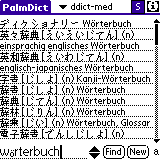 The user interface follows the Zen of Palm philosophie to keep things simple but don't offend power users. So just enter the search string (not matter ASCII, kana or kanji) and push the Find button. The results are displayed in the field above. The meaning of attributes (n,vs) is explained by the help form, push the 【i】 circle in the upper right corner.
The user interface follows the Zen of Palm philosophie to keep things simple but don't offend power users. So just enter the search string (not matter ASCII, kana or kanji) and push the Find button. The results are displayed in the field above. The meaning of attributes (n,vs) is explained by the help form, push the 【i】 circle in the upper right corner.If the lenght of the result exceeds the field height a scrollbar will appear. The text will move during scrolling also using the jog-wheel. You can select text from the result (or search) and copy it to the clipboard. (It will be in Sjis format.) If there is a single line text in the clipboard, it will be displayed as initial search text after program start. To clear the input use the New button.
 In the upper right corner you find four elements:
In the upper right corner you find four elements:
Furthermore there is an option screen. Here you can enable half-width katakana display for the reading in the search or the result screen. Using halfwidth a little more text fits on the screen - most useful for the Palm search (see below). Since only japanese devices support halfwidth katakana at the moment, selection is only possible on japanese devices.
Underline results switched off will display the results with the gray lines. Some people find this look more attractive.
Finally, autosearch will look up any word in the clipboard on startup. Thus, I do not recommend this option, although it might be useful together with Radicals.

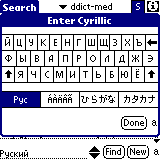
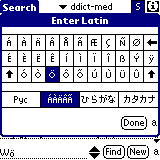
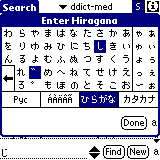

The third way is to paste the text directly into the field. Also, if there is a single line of text in the clipboard during start up, this text will show up in the search field. The text in the clipboard will be assumed to be in Sjis-coding or ASCII, it won't be converted! (Otherwise it would not possible to select text in the result screen and paste it to the search screen.)
Finally, an old search can be reused. The last eight searches can be recalled by the two up and down arrows directly to the right of the search field.
If you own a western device with PalmOS<5.0 and you want to input also kanjis, you can use only JOS-IME 1beta together with a J-OS dictionary. However, the converted kanjis are only displayed correctly in result line (after "flushing").

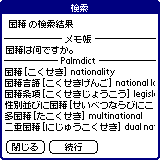
Since space is limited for the search no attributes are shown and each entry is a single line. In the moment the input must be either ASCII or Sjis, no umlaute or other native code are supported. By tapping on an entry of the results, Palmdict will start and the full entry will be shown in the dictionary as first find together with the other findings.
If you don't want to built your own dictionarys Dict2PDB are not really of interest to you.
PalmDict should work with any OS-Version higher than 2.0, but in has been tested only with 3.1 and higher. Program versions higher than 1.7 require PalmOS 3.0 or higher for font support. Due to the different devices out there, several versions of the program exists.
Depending on screen resolution, the following fonts are recommended:
Of course you could install larger fonts, but then you will see only very few lines of text. Of course you could install larger fonts. The font generation programm supports the following sizes: 8, 10, 12, 16, 20, 24, 32, 40, and 48. But beware, a 48 pixel font will consume about 1.9 MB! Furthermore, on a standard Palm only two lines will fit on the screen. The fonts must be installed in main memory.
But the dictionaries you can install on external cards as well as in main memory. Dictionaries on external cards will be searched directly there, using no extra main memory. Because access to external cards is way slower than to main memory, a search may take up to 10s under worst case conditions (usual is 1-3s). Beware the installation on old Sony devices: In the emulator dictionaries in the standard backup directory are not always found. But installing via the hotsync utility will always work on any device. If the dictionaries are not found, make sure they are in the /Palm/Launcher/ directory, which is the default path for the hotsync utility anyway.